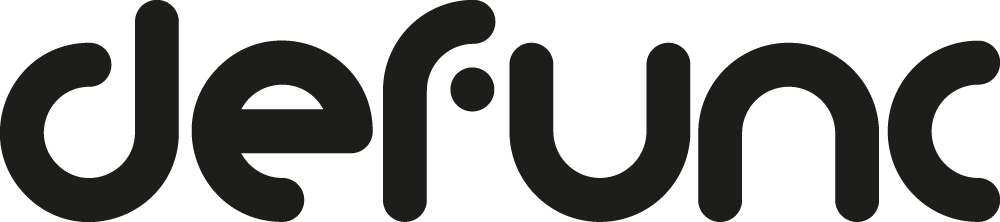Having Troubles | Home
TROUBLESHOOTING
To set up the speaker, you need the Defunc HOME app
Download it from the App Store or Google Play on your device.
Make sure the speaker has power
Use the included power adapter to turn the speaker on. First insert the plug into the speaker and then into the wall socket. It takes the speaker 25-30 seconds to boot up.
About Defunc HOME and Wi-Fi
The performance of your Defunc HOME speaker is dependent on the performance of your Wi-Fi network. Here are some useful tips:
- Make sure your Wi-Fi network is turned on and that it’s working with other devices. If no device is working on your network, try turning the router on and off to give it a fresh start. Also, be close to your Wi-Fi router when setting up the speaker.
- Make sure the speaker and your device (phone, tablet) are connected to the same Wi-Fi. Go to the Wi-Fi settings on your device and confirm that it’s connected to the same Wi-Fi network as the speaker.
- Depending on the wireless router used, some network operations may perform poorly. Make sure you have a good router that is only a few years old and refer to its manual to set it up properly.
- Distance between speaker and router plus obstacles like walls and floors can affect Wi-Fi performance. Therefore, be careful with where you place the speaker in your home.
If the speaker doesn’t respond to your wishes
- Make sure your device is connected to your Wi-Fi network.
- You may have set the speaker in standby mode. If you long-press the PLAY/PAUSE button on top of the speaker, the speaker enters standby mode. In standby mode, the speaker doesn’t respond to commands you give it via the app. Press the PLAY/PAUSE on the speaker to activate the speaker again. The left LED will blink blue and cyan, you will hear the Defunc HOME start sound, and finally, a voice will say ”Connected to Wi-Fi”. You can now use the speaker again.
- To use Alexa with your speaker, you must first get an Amazon account and be logged in. Best way to do this is with the Defunc HOME app. Refer to ”Do I need an Amazon account to use Alexa?” in the FAQ.
- Make sure the volume isn’t lowered to zero on the speaker. If it is, you will for example not hear your music or when Alexa answers your questions.
- Check the LED lights in front of the speaker and see if they respond to what you’re trying to do. Try raising and lowering the volume, turn off the microphones and see if the LED lights are responding. See the FAQ below to read more about the LED lights and what the colors are communicating.
- Restart the app.
The speaker isn’t visible in the Defunc HOME app
- Make sure the speaker has a good connection to your Wi-Fi network.
- Move the speaker closer to your router to secure a good connection to your Wi-Fi.
- You may have set the speaker in standby mode. If you long-press the PLAY/PAUSE button on top of the speaker, the speaker enters standby mode. In standby mode, the speaker doesn’t respond to commands you give it via the app. Press the PLAY/PAUSE on the speaker to activate the speaker again. The left LED will blink blue and cyan, you will hear the Defunc HOME start sound, and finally, a voice will say ”Connected to Wi-Fi”. You can now use the speaker again.
- Restart the app.
- Unplug the power adapter from the wall outlet, wait five seconds, and put the cable back in again to restart the speaker.
- Restore factory settings and re-connect the speaker to the Defunc HOME app again. Read the manual for more information.
Make sure the speaker has a good connection to your router
- In the Defunc HOME app, tap ”Speakers” in the main menu at the bottom of the screen.
- In the speaker box, tap the gear icon belonging to the speaker you want to check out.
- Tap ”Information about speaker” in the list.
- Look for ”Wi-Fi strength”. The percentage tell you how good the connection is.
- If the percentage is as low as 10-20%, move the speaker closer to your router or configure a so-called mesh network to amplify the Wi-Fi signal.
Moving the speaker to another Wi-Fi means setting it up again (or bringing the router!)
If you have installed the speaker on your home Wi-Fi and move the speaker e.g. to your summer house, you need to set up the speaker again on the Wi-Fi you have in your summer house. Alternatively, bring the router from home.
Download the manual for Defunc HOME
Frequently Asked Questions
FAQ

What are the main features in Defunc HOME?
• Wi-Fi connectivity
• Play from one or several speakers
• App control
• Amazon Alexa
• AirPlay 2
• Placement-optimized EQ
• Spotify Connect
• Tidal Connect
• Multiple audio streaming services
What is multiroom?
Multiroom speakers are wireless speakers that you can connect to each other and control with an app and voice. The speakers work best when connected to a Wi-Fi network since this gives more stability, control, and improved range. If you have two or more speakers in your home, you can create different speaker groups for different rooms. You can choose to play audio in a selected speaker, speaker group or all together, and you can play audio from many different audio streaming services via your device.
Why is streaming via Wi-Fi better than via Bluetooth?
Because you can stream audio to several speakers at the same time, it’s more stable and range is better. You control the music with the Defunc HOME app and if you for example leave your home, the audio – unlike with Bluetooth – continues to play.
What are the LED lights on the speaker indicating?
Orange: In Wi-Fi setup mode, factory reset.Cyan and blue blinking: Booting up, idle, listening, thinking, speaking, timer, alarm, reminder.White: When you choose to stream audio via Wi-Fi, volume changes, going into standby mode.Blue: When you choose to stream audio via Bluetooth.Yellow: When you choose to listen to audio via AUX IN, notification arrive, notification queued.Purple: Do not disturb enabled, do not disturb disabled.Red: Microphones off, system and device errors, Alexa service unavailable, no Wi-Fi.Green: Streaming audio from Spotify.
Which languages are available in the Defunc HOME app?
English, French, Spanish, German, Swedish, Finnish, Danish and Norwegian. If the language on your phone is Spanish, the app will choose Spanish automatically. If the language on your phone is none of the eight above, English will be pre-selected for you. More languages will be added as needed.
How can I change the language in the app?
The only way to do this right now is to change the language on your phone. If you for instance change the language on your phone from Swedish to English, the app will be in English instead of Swedish. In the future, there might be an opportunity to choose language in the app.
What Alexa languages are available?
English (Australian), English (Canada), English (UK), English (US), French, German and Spanish. More languages will be added as needed.
How can I change the Alexa language in the app?
In the Defunc HOME app, tap ”Speakers” in the main menu at the bottom of the screen.
In the speaker box, tap the gear icon.
Tap ”Amazon Alexa settings” and choose one of the available languages.
Do I need an Amazon account to use Alexa?
Yes, you do. Follow these simple steps to set up an Amazon account and to start using Alexa with your Defunc HOME speaker:
1) In the Defunc HOME app, tap ”Audio” in the main menu in the bottom left screen corner.
2) Tap ”Amazon Alexa” in the list.
3) Tap ”Get started”.
4) Tap ”Continue set-up”.
5) Tap ”Create a new Amazon account” and fill out the form.
6) Verify your e-mail address by entering the one time password sent to your inbox by Amazon.
7) Allow Defunc HOME access to Alexa Voice Service (AVS) by tapping ”Allow”.
8) Select your region or country.
9) Choose your preferred language for Alexa.
10) On the ”Alexa is ready.” screen, tap ”Next”.
11) Read the information on how you turn the microphones off on the speaker, then tap ”Next”.
12) Done!
Which music services are available in the Defunc HOME app?
• Amazon Music(Built-in interface)
• Apple Music(with AirPlay 2, iOS only)
• Deezer(Built-in interface)
• iHeartRadio(Built-in interface – Radio station available in the US, Canada, Australia and New Zealand)
• Napster(Built-in interface)
• Qobuz(Built-in interface)
• QQ Music(Streaming service available in China)
• Spotify(with Spotify Connect)
• Tidal(Built-in interface plus Tidal Connect)
• TuneIn(Built-in interface – Radio stations from all over the world)
Which music services are available via Alexa Voice Service (AVS)?
Deezer and Spotify, plus Pandora and Sirius XM which are available in the US, Puerto Rico and Canada.
What's the difference between Spotify Connect and Spotify AVS?
You use Spotify Connect to play music from Spotify on your Defunc HOME speaker. Spotify AVS (Alexa Voice Service) means that you can control Spotify with your voice (”Alexa, play Robyn on Spotify”). The same applies to Deezer AVS, Pandora AVS and Sirius XM AVS.
What updates to the Defunc HOME app will be done during 2022?
The three streaming services SoundCloud, SoundMachine and Calm Radio will be available from our app partner in Q2. If they will be a part of the Defunc HOME app depends on demand from our users. New functions and bug fixes are added continuously.
The audio in the speaker isn't turned off automatically like Bluetooth when I leave home. How is this working?
The audio is streamed directly from a streaming service to the speaker. The audio will continue to be streamed until it’s stopped in the app or on the speaker.
Is HD streaming of audio available?
The Defunc HOME app supports audio quality up to 24 bits/192 kHz. All popular streaming services stream audio in HD (16 bit/44.1 kHz) and most of them support even higher quality streams (24 bit/192 kHz). Please refer to your streaming services’ homepage for more information.
How long does it take to boot up the speaker?
25-30 seconds.
Can I control both the small and the large speaker with the Defunc HOME app?
Yes!
How many speakers can I add to the Defunc HOME app and how many speakers can I have in a speaker group?
You can add up to 32 speakers. The more speakers you add, the more will be demanded of your router. Also, if you have a large home with thick walls etc., you might need a so-called ”mesh network” in order for all speakers to reach the Wi-Fi.
Coming out of standby mode and getting the speaker operative takes 20-25 seconds. Why?
When the speaker is put in standby mode, it turns off Wi-Fi to save energy. Leaving standby mode is like starting the speaker as you did for the first time, so it takes some time.
Can you set the speaker as left, right and mono?
Yes, in the Defunc HOME app. You can for instance can set two speakers in your living room as left and right to get true stereo, and then a third speaker in your bedroom as mono as you’re only having one speaker there. Read the manual for more information.
Can you set the speaker as left, right and mono?
Unfortunately no, but the app remembers your latest settings so you don’t have to set them over and over again.
Is there placement optimized EQ in the app?
Yes, there is. You simply choose the EQ setting that matches the placement of the speaker for best sound. Read the manual for more information.
Can I play audio from a turntable or CD player?
Yes, by using a 3,5 mm audio cable plugged into the AUX IN port. You find the AUX IN port in the back of the speaker. Read the manual for more information.
Can I connect optical cables to the speaker?
Unfortunately, no. You have Wi-Fi, Bluetooth and AUX IN to choose from.
Is the speaker water and dust proof?
No, it doesn’t have an IPX rating. Use the speaker indoors and keep it away from water.
How do I submit feedback and/or report a bug?
1. In the Defunc HOME app, tap ”Settings” in the main menu at the bottom of the screen.
2. Tap ”Feedback”.
3. Fill in the form and tap ”Send” in the top right corner of the screen.
Can I control the speaker with the Defunc HOME app from another location as long as I'm on a Wi-Fi?
No. You must be on the same Wi-Fi network.
How do I get the sound from my TV to play in the Defunc HOME speaker with Apple TV/Airplay 2?
1. Make sure the Defunc HOME speaker/s, Apple TV and TV are turned on and connected to the same Wi-Fi.
2. Press and hold the ”TV/Control Center” button on your Apple TV remote.
3. Use the navigation button on the Apple TV remote and click on the Airplay icon at the bottom.
4. In the list of available speakers, choose the Defunc HOME speaker/speaker group.
5. When the speaker/speaker group has been ticked, press the back button on your Apple TV remote twice.
6. The TV sound will now be played through the Defunc HOME speaker/speaker group.
When using Apple TV/Airplay 2, the audio isn't in sync with the audio coming from my TV. How can I fix this?
1. On your Apple TV, select ”Settings” on the home screen.
2. Select ”Video and Audio”.
3. Under Calibration, select ”Wireless Audio Sync”. Make sure that Apple TV and your iPhone is connected to the same Wi-Fi network.
4. On your iPhone, tap ”Continue”. Apple TV will now measure how long your television takes to play audio and video and sync it.
5. When the test is complete, click “Done” on your Apple TV or iPhone. Your audio is now in sync.
Can I buy the Y-stand in another color?
No, the Y-stand is not sold separately.
What kind of screws should I use with the wall and corner mounts?
It depends on the type of wall you attach them to. Ask a professional craftsman for advice.
Can I change the color on the front fabric?
Yes, we have predefined color variations available here on defunc.com.au. We can also manufacture a custom color with larger orders from companies. The fronts are sold together with cable socks of the same color.
Can I get a picture printed on the speaker front?
Yes, as long as you have taken the picture yourself or have permission to use it by the copyright holder you will be able to order custom prints here on defunc.com in a not-to-distant future.
Is there a portable speaker, subwoofer or sound bar that I can buy?
Not right now but we’re planning to expand the HOME family in 2023.